Capturing & Responding to Trigger Errors in JSCAPE MFT Server
In this article we will discuss how to use the Trigger Error Event Type in JSCAPE MFT Server to capture errors and respond to them.

Overview
In this article we will discuss how to use the Trigger Error Event Type to capture errors and respond to them. In the example we are going to walk through we will be using the Trigger Error Event Type to capture the error from a failed action of another Trigger and send an email to the administrator.
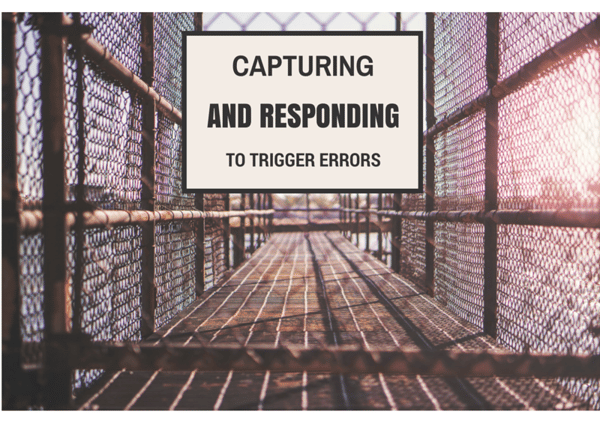
Capturing & Responding to Trigger Errors
For instance, if I am the administrator and I have a Trigger set up to send Twitter updates when a file is uploaded, I want to know if and when that Twitter update action fails. I may have several different actions set up on that Trigger that uses the File Upload Event Type and I want to know exactly which of those actions failed. This can be accomplished by utilizing the optional "Trigger Error Message" field that is available on most actions in conjunction with the proper expression that we will discuss shortly.
First we want to make sure that the Trigger Action that we are watching for errors has the "Trigger Error Message" field populated.

Now create a new Trigger by clicking "Add" on the Triggers tab on the Triggers node. We will give our new Trigger an appropriate name. We will select the "Trigger Error" Event Type from the drop down and give our new Trigger a Description, then Click "Next".

Now we are going to write an Expression that will identify the Trigger that contains the Action we want to monitor as well as identifies the Action itself within the Trigger. For this Example the Expression will look like this:
TriggerName = "File Upload Twitter Update" AND TriggerErrorMessage = "Twitter Update Failed"
The "TriggerName" identifies the name of the Trigger containing the Action, the "TriggerErrorMessage" identifies the Action that failed by the Trigger Error Message we wrote for it earlier. Make sure that the error message is typed exactly the same in both places. Now click "Next".

Now click "Add" and from the drop down menu select the "Send Email" Action. There are quite a few fields to fill out for this action and not all are mandatory.

Once you fill out all of the necessary email information go ahead and click "OK", then "OK" again and your new Trigger is now complete. For this example, this Trigger will now watch for and send an email when the Twitter Update Action fails from another Trigger.
Summary
In situations where further action is necessary upon the failure of a certain Trigger Action, this can be very useful to that end. By using the Send Email Action we can notify the proper personnel when this Action fails so it can be investigated immediately. Triggers can be used in many ways and the more you know how to use them, the more powerful a tool they become.
Downloads
Try this out yourself. Download the free, fully-functional evaluation edition of JSCAPE MFT Server. Download Now