Benefits of a Scheduled File Transfer and How To Set One Up
Understand the business benefits of a scheduled file transfer and learn how to set one up in this illustrated tutorial.
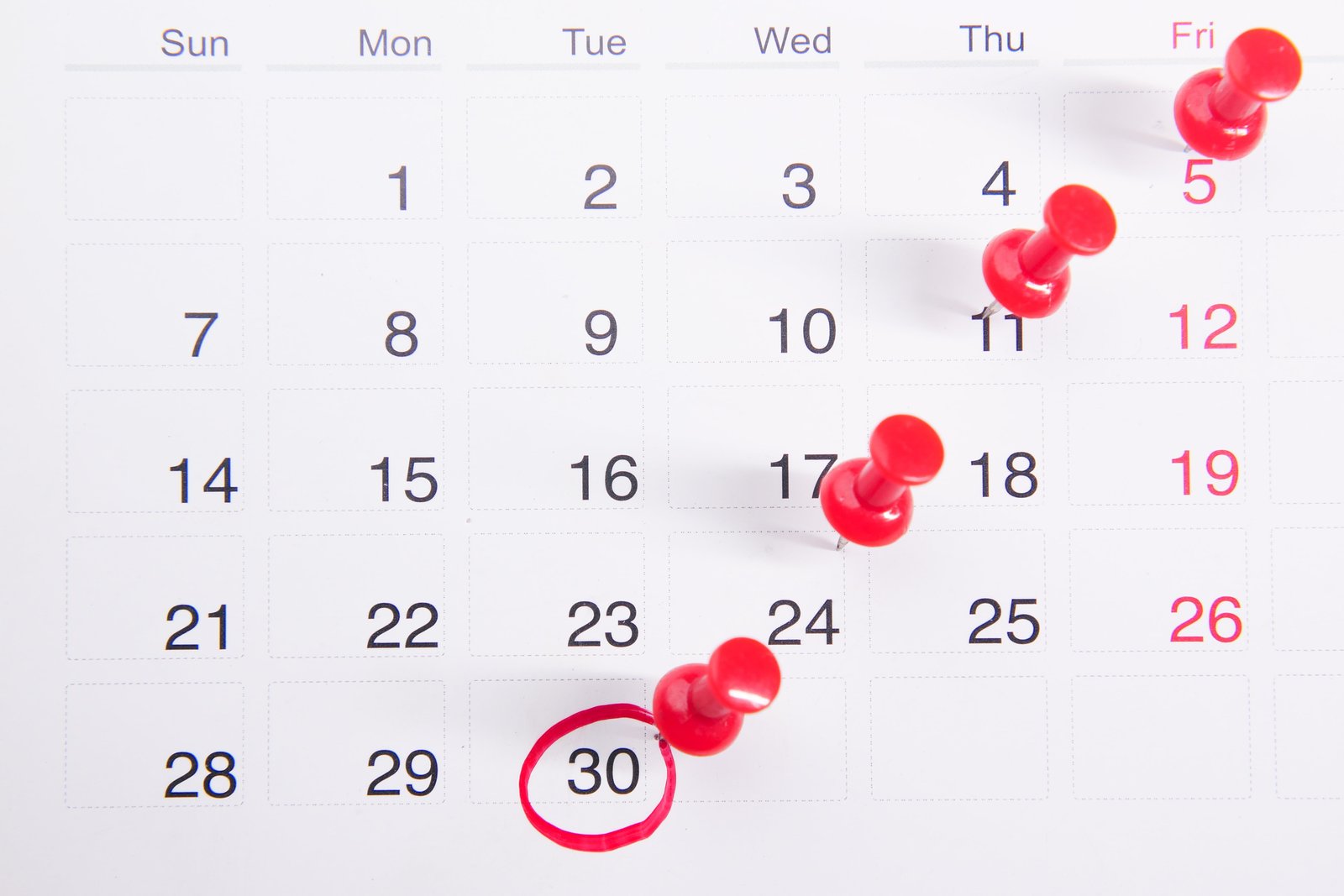
Overview
Scheduled file transfers can help you make more efficient use of time, computing resources, and bandwidth. If you want to know how to set one up, check out this post.
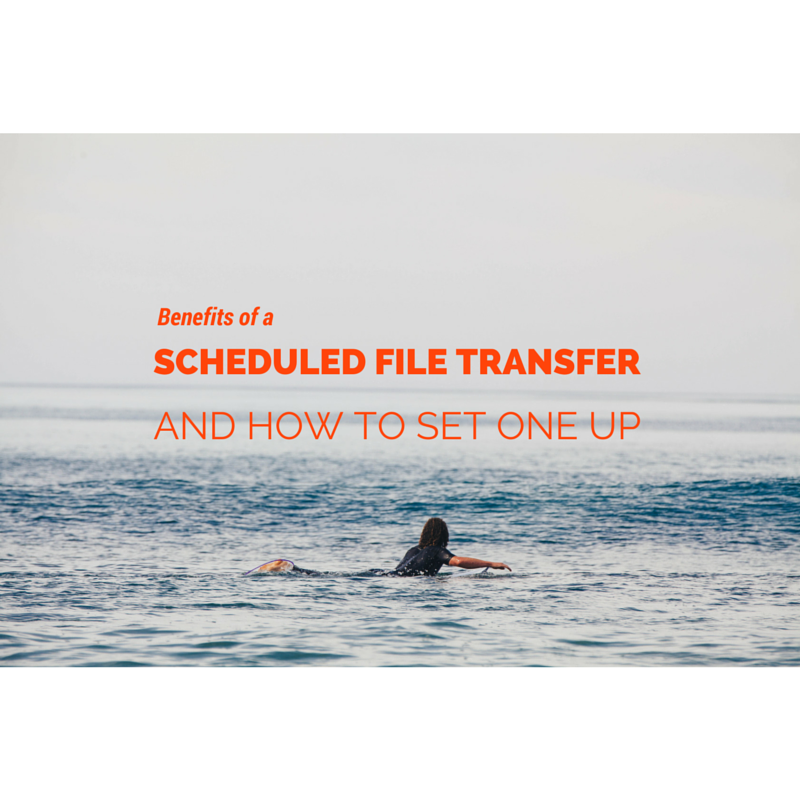
Benefits of a scheduled file transfer
- Saves time and improves productivity - Since it doesn't require human intervention, a fully-automated scheduled file transfer can help you save man-hours. This will allow whoever is normally assigned to carry out the file transfer to perform other tasks.
- Ensures that time-sensitive business processes are always carried out - Some business processes have to be on time, all the time. Because manual methods of sending business-critical files are susceptible to human errors and oversights, a scheduled file transfer will help you eliminate costly mistakes and delays.
- Maximizes computing resources and bandwidth - File transfers that are scheduled to run during off hours, like weekends or at night, can help you decongest computing and network resources and free them up for high-priority tasks.
Setting up a scheduled file transfer on JSCAPE MFT Server is quick and easy. Let me show you how.
Setting up a scheduled file transfer
Launch the JSCAPE MFT Server manager and go to Triggers > Triggers tab. Now, click the Add button to add a new trigger.
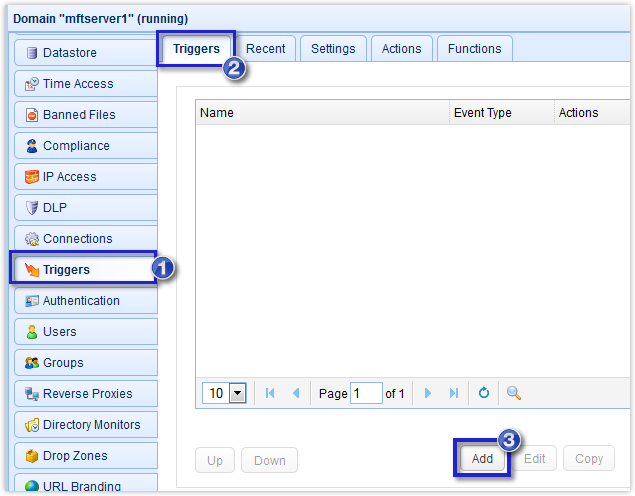
When the first window appears, give the trigger a Name. After that, expand the Event type drop-down list and select Current Time. As soon as you're done, click Next.
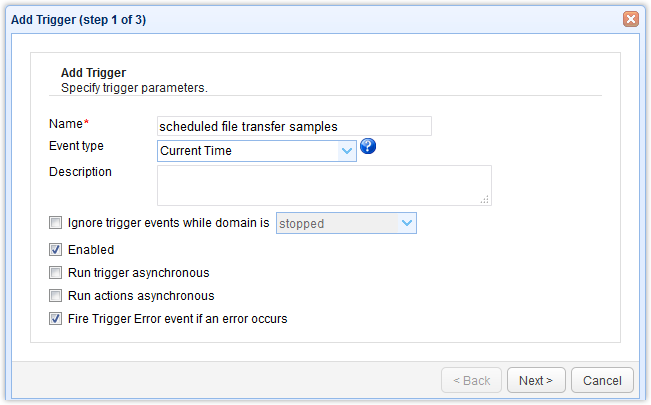
You should then be presented with the Trigger Conditions window. Click the Time Expression button.
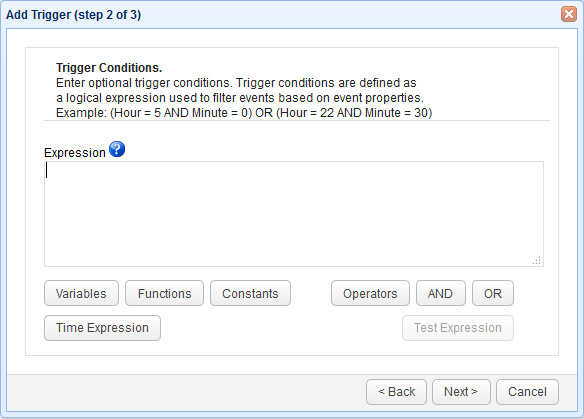
That will bring up the Event Time Expression window. This is where you would assign schedules for a particular file transfer activity (e.g. an FTP file upload or download). To know what possible values are allowed for each time field, hover your mouse pointer over each corresponding question mark (?) icon.
The allowed values are as follows:
- Hour - 0 to 23, where 0 is 12 midnight and 12 is 12 noon.
- Minute - 0 to 59
- DayOfWeek - 1 to 7, where 1 is Monday
- DayOfMonth - 1 to 31
- DayOfYear - 1 to 365 (366 for leap years)
- WeekOfMonth - 1 to 5
- WeekOfYear - 1 to 52
- Month - 1 to 12
- Year - the current 4-digit year
In the example shown below, the file transfer activity is scheduled to run every Friday at 8:30 PM.
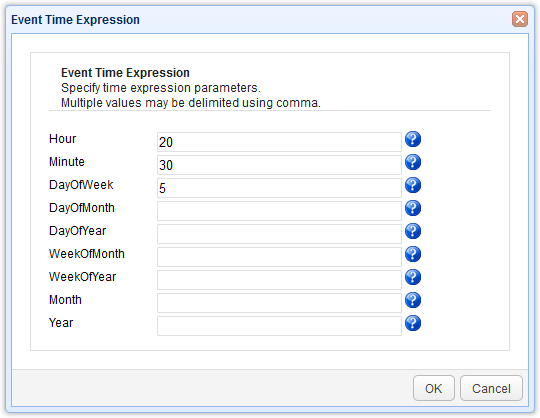
As soon as you click the OK button, you'll be brought back to the main Trigger Conditions window where you'll see the values you entered translated into an expression. Thus, if you're already familiar with expressions, you would have been able to write that schedule directly as:
(Hour = 20) AND (Minute = 30) AND (DayOfWeek = 5)
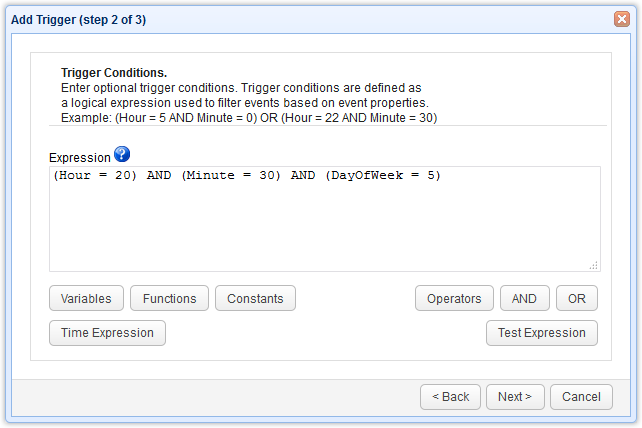
Note that you can enter multiple values on each field. The values should be separated with a comma. So, for example, if you would like the file transfer activity to run every Monday, Wednesday and Friday, you would enter this in the DayOfWeek field:
1,3,5
That would translate to the following expression:
DayOfWeek = 1 OR DayOfWeek = 3 OR DayOfWeek = 5
Here are some more time expression examples you can use:
- Every hour of every day
- Minute = 0
- Every hour but only during Mondays
- Minute = 0
- DayOfWeek = 1
- Every day at 7am
- Hour = 7
- 7am of every first day of the month
- DayOfMonth = 1
- Hour = 7
- Every 7am on 1st day of each quarter
- Hour = 7
- DayOfMonth = 1
- Month = 1,4,7,10
Complete examples
What we've shown you here is just how to set up time expressions for your scheduled file transfers. To carry out a complete file transfer activity, you'll need to create trigger conditions and other configurations. Here are some blog posts that feature these time expressions in different file transfer activities.
Scheduling an Automated File Transfer for Files Matching a Regex
How To Set Up A Scheduled Automatic Download With A Trading Partner
Securing Trading Partner File Transfers w/ Auto PGP Encryption & FTPS
How To Get Your MFT Server To Email You About Last Night’s Download
Get Started
Would you like to try this yourself? Download a free, fully-functional evaluation edition of JSCAPE MFT Server now.